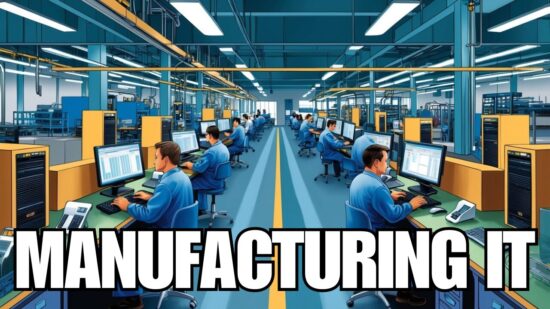How Long Does Microsoft 365 Keep Your Emails?
Broken processes rank among the leading causes of low productivity and employee frustration in many organizations. Data shows that due to broken processes, employees waste a lot of valuable time in futile searches for information they need to be effective. Simple tasks that should be completed in a matter of minutes often end up taking hours, which significantly raises costs for these enterprises.
Email is one of the most common broken processes within Canadian organizations. For many businesses, email is an essential part of daily workflow and communication. Workers need to be able to access and retrieve company emails quickly for everyday business operations. Therefore, the lack of a proper email retention strategy can lead to a dip in productivity and a host of other performance issues.
In recent years, productivity solutions such as Microsoft 365 have stepped in to address some of the data retention problems organizations face, including email retention. However, organizations need to have policies that match the pace of their adopted technologies in place. Otherwise, there will be gaps in data retention, culminating in data loss, such as lost emails.

Microsoft 365 Retention Policy
Due to the complexity and sheer amount of data that modern businesses have to manage daily, there’s been a significant rise in cases of data loss or deletion in Microsoft 365. This trend is attributable to the increasing daily use of email, instant messaging, and other Microsoft 365 applications. As a result, many users want to know Microsoft 365 retention policy.
There seems to be a lot of confusion surrounding how long Microsoft Office 365 keeps emails in particular. So, how long does Microsoft 365 keep your emails?
At the moment, Outlook will keep your emails as long as the account remains active and the storage limit is not exceeded. If you exceed the storage limit, Microsoft will delete your emails to make room for new ones. You can recover emails deleted due to exceeding the storage limit up to 15 days after deletion. In most cases, deleted items become unrecoverable after 30 days from deletion.
Ultimately, the duration for which data can last in your mailbox is determined by the Microsoft 365 retention policy. Using the Microsoft 365 retention policy, you can keep your emails on Outlook until you permanently delete them. Although Microsoft 365 retention policy defines the maximum of time an email can be stored in your mailbox, it doesn’t guarantee that it will last that long.
What Happens When You Delete An Email On Microsoft 365?
When you delete an email from Microsoft 365, it moves to the Deleted Items folder. You can choose to keep discarded emails in the Deleted Items folder until you delete them permanently, or you can set your mailbox to clear the folder every time you log out. You can recover an email from the Deleted Items folder by simply right-clicking on it and moving it to the desired folder.
In a recent update to the Exchange Server Hosting, Microsoft allows users to configure the Default MRM (Messaging Records Management) deleted items retention policy. Organizations can use this option to increase the retention period. This option also allows users to control how long Microsoft 365 keeps deleted messages.
Recoverable Items
You can also retrieve an email that has been deleted from Deleted Items folder in Recoverable Items. Deleting items from Outlook’s Deleted Items folder does not permanently discard them; it merely moves them to a hidden Deleted Items folder, also known as the Recoverable Items folder. You cannot restore folders that you have permanently deleted, but you can recover individual emails within 30 days.
The Recoverable Items folder allows you to restore items that have been deleted and are recoverable. Select the Deleted Items folder, navigate to the Home menu and click on ‘Recover Deleted Items From Server.’ Select the emails you want to recover and click on ‘Restore Selected Items.’ Recovered items will be moved to the Deleted Items folder.
Manage Your Data Retention Policies in Microsoft 365
As stated earlier in the article, Microsoft 365 allows users to manage their retention policies. With this feature, users can set a period for which they want to retain certain folders. To manage your personal Microsoft 365 account retention policy, log in to the web-based outlook (WBO) account and go to Settings icon > Options > Mail > Retention policies
It’s a little more complicated, but your IT department or IT services partner can help you manage enterprise-wide data retention policies for all Microsoft 365 apps from the Exchange Admin Centre. Changing your retention policies at the enterprise level will reduce the risk of a breach or litigation and helps with compliance.
The Recycle Bin Is Not a Backup Solution!
The Deleted Items folder, commonly known as the recycle bin, is a temporary destination for data deleted from your Microsoft 365 account. The Recycle Bin is meant to help users recover items accidentally deleted within a short time frame, usually 30 days. If the recycle bin is not emptied during this time, you can recover recently deleted items, including emails.
However, you can’t rely on the recycle bin as a backup solution. There’s a couple of reasons for that. For starters, the Recycle Bin is only temporary. Secondly, it doesn’t have the capabilities to protect all the data stored. In other words, the discarded files — whether they were deleted by accident or on purpose — are not always going to be accessible.
Wrapping Up
The most widely used Microsoft 365 applications, including Office, OneDrive, and Outlook, are powered by data. This data needs to be protected from accidental loss or deletion. The safety of the data stored in Microsoft 365 is the responsibility of the customer organization. The solution is to back up all the data in Microsoft 365 applications so that it can be restored quickly in the event of a disaster or accident.
Tektonic can help back up your company’s Microsoft 365 data in a way that it can be promptly recovered when necessary. We provide backup solutions in Vaughan and the greater Toronto area. Contact us today for more information on how we can help you prevent accidental data deletion or data loss in Microsoft 365.