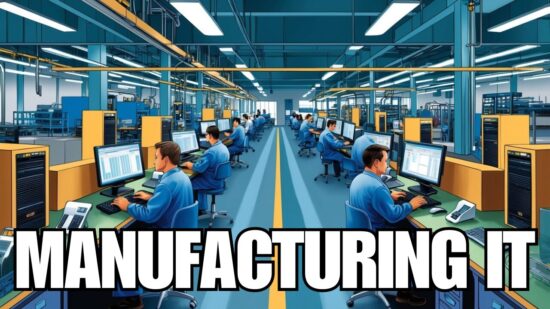Advanced Microsoft Loop Features for Enhanced Collaboration
Microsoft Loop offers several advanced features that can take your team’s collaboration to the next level. Let’s explore some of these functionalities and learn how to make the most of them.
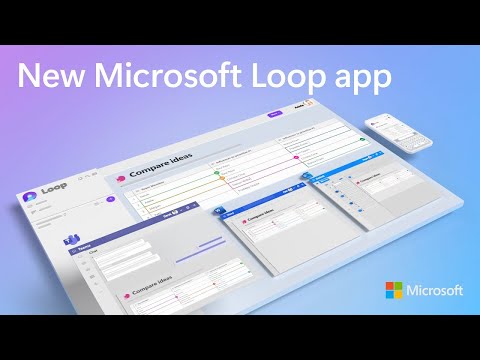
Utilizing Components in Microsoft Loop
Loop pages have various components that allow you to organize your content and enhance collaboration. Here’s a brief overview of some popular components you can use in your Loop pages:
- Text: Add rich text to your Loop pages, including formatted headings, bullet points, and numbered lists.
- Lists: Create simple, easy-to-read lists to organize information.
- Tasks: Assign tasks to team members and track their progress in real-time.
- Tables: Use tables to display and organize complex data.
- Files: Attach relevant files directly to your Loop page for easy access.
- Images: Insert images to provide visual context and enhance understanding.
To add a component to your Loop page, click the “+” icon in the editing toolbar and select the desired component.
Real-Time Collaboration
Microsoft Loop supports real-time collaboration, allowing you and your team members to work simultaneously on the same Loop page. When multiple users edit a Loop page, their changes will be visible to everyone in real time. This ensures your team stays on the same page and avoids version conflicts.
To enable real-time collaboration, share your Loop page with your team members and grant them editing permissions. They will receive a notification and can start collaborating on the page immediately.
Integrating Microsoft Loop with Other Microsoft 365 Apps
Microsoft Loop is designed to work seamlessly with other Microsoft 365 apps, such as Word, Excel, and PowerPoint. Using the Loop connector in these apps, you can easily embed Loop content in your documents, spreadsheets, and presentations. This integration ensures that your team has all the necessary information at their fingertips without switching between different apps.
To use the Loop connector, follow these steps:
- Open your Word, Excel, or PowerPoint document.
- Click on the “Insert” tab.
- Select “Loop” from the available options.
- Choose the Loop page or component you want to embed in your document.
Security and Compliance
Microsoft Loop is built with security and compliance in mind. It complies with Microsoft 365’s strict security and privacy standards, ensuring your data is always protected. Additionally, Microsoft Loop supports advanced security features, such as data encryption and access controls, to prevent unauthorized access to your information.
In conclusion, Microsoft Loop is a powerful collaboration tool that can significantly improve your team’s productivity and streamline your workflow. With its advanced features and seamless integration with other Microsoft 365 apps, Microsoft Loop is a must-have for organizations looking to enhance their teamwork and stay ahead of the competition. Make the most of this guide and use Microsoft Loop to its full potential today.
Exploring Microsoft Loop Use Cases for Different Industries
The versatility of Microsoft Loop makes it a valuable tool for teams across various industries. Let’s take a look at some practical use cases of Microsoft Loop that demonstrate how it can be utilized to boost collaboration and productivity in different sectors:
Marketing Teams
Marketing teams can use Microsoft Loop to plan campaigns, create content calendars, and track project progress. By integrating Loop pages with Teams channels, they can ensure that all team members are up-to-date with the latest information and deadlines. Additionally, marketing teams can attach relevant files, images, and links to Loop pages to provide access to necessary resources and streamline content creation.
Software Development Teams
Software development teams can leverage Microsoft Loop for project planning, bug tracking, and documentation. By creating a shared Loop page for each project, developers can keep track of tasks, deadlines, and progress in real-time. This promotes transparency and accountability within the team, ultimately leading to more efficient and successful project outcomes.
Human Resources Teams
HR teams can utilize Microsoft Loop to organize and manage employee information, onboarding processes, and training materials. By centralizing this data on shared Loop pages, HR professionals can ensure that all team members can access up-to-date information and resources, making it easier to onboard new employees and maintain employee records.
Educational Institutions
Educators and administrators can benefit from Microsoft Loop by creating shared Loop pages for lesson planning, resource sharing, and project collaboration. Loop’s real-time collaboration features make it ideal for group projects, allowing students and teachers to work simultaneously on the same page. Furthermore, Microsoft Loop’s integration with other Microsoft 365 apps like Word, Excel, and PowerPoint enables the seamless sharing of educational resources and assignments.
Non-Profit Organizations
Non-profit organizations can use Microsoft Loop to manage projects, coordinate volunteers, and share resources among team members. Loop pages can be a central hub for important information, such as event planning details, donation tracking, and volunteer schedules. Microsoft Loop provides real-time collaboration capabilities and ensures that all team members stay informed and aligned on their goals.
Wrapping Up
Microsoft Loop’s versatility and powerful collaboration features make it an invaluable tool for teams across various industries. By harnessing the power of Microsoft Loop, organizations can improve communication, streamline workflows, and ultimately drive greater success.