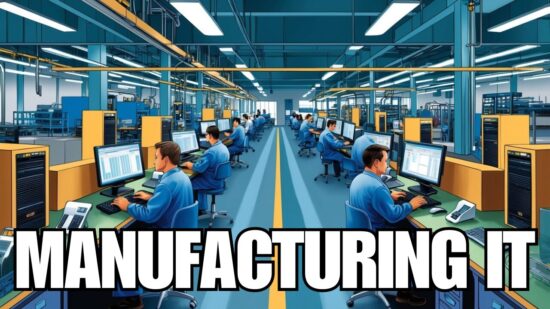Windows 10 End Of Life Is Coming – Does Your IT Provider Have A Plan? Preparing Your Business for the Transition
Windows 10 is approaching its end of life on October 14, 2025. This critical milestone means Microsoft will no longer provide security updates or support for this widely used operating system. If your business relies on Windows 10, it’s time to start planning for the transition.
Many organizations are unprepared for this significant change. Your IT provider should have a comprehensive strategy to migrate your systems to Windows 11 or explore alternative solutions. A well-executed plan will minimize disruptions, enhance security, and potentially improve your overall IT infrastructure.
Failing to address Windows 10’s end-of-life could leave your business vulnerable to security threats and compatibility issues. It’s essential to start conversations with your IT provider now to ensure a smooth transition and capitalize on the opportunity to modernize your technology stack.
Key Takeaways
- Windows 10 support ends October 14, 2025, requiring businesses to plan for migration.
- A comprehensive transition strategy is crucial for minimizing risks and disruption.s
- Early preparation provides an opportunity to enhance overall IT infrastructure.re
Understanding Windows 10 End of Life
Windows 10’s end of support is approaching. This milestone has significant implications for users and organizations, with key dates to be aware of for planning purposes.
Definition and Implications
Windows 10 end of life refers to when Microsoft will cease providing support and updates for the operating system. After this date, your Windows 10 PC will continue functioning but will be at greater risk for viruses and malware.
The implications are substantial for both individuals and businesses:
- Increased security vulnerabilities
- Potential compatibility issues with new software
- Lack of technical support from Microsoft
To mitigate these risks, you have several options:
- Upgrade to Windows 11 (if your device is compatible)
- Purchase Extended Security Updates (ESUs) for up to three years
- Replace older devices with new Windows 11-compatible hardware
Timeline and Key Dates
The timeline for Windows 10 end-of-life is crucial for planning your transition strategy:
- October 14, 2025: Official end of support date for all Windows 10 editions
- Current version (22H2): Final version of Windows 10
- Monthly security updates Will continue until the end of the support date
It’s important to note that, based on their specific lifecycles, existing LTSC (Long-Term Servicing Channel) releases will continue to receive updates beyond October 2025. You should start planning your upgrade or transition strategy well before the end of the support date to ensure a smooth and secure transition for your systems.

Assessment of Current IT Infrastructure
Evaluating your existing IT setup is crucial for a smooth transition as Windows 10 reaches its end of life. This process involves taking stock of your Windows 10 devices and determining their compatibility with newer operating systems.
Inventory of Windows 10 Assets
Start by conducting a thorough inventory of all your systems running Windows 10. Create a detailed list including desktop computers, laptops, tablets, and other devices using this operating system.
Document critical information for each asset:
- Device type and model
- Hardware specifications (CPU, RAM, storage)
- Purchase date and warranty status
- Current software and applications
This inventory will help you prioritize which devices need immediate attention. It’s also useful for budgeting purposes, allowing you to plan for necessary upgrades or replacements.
Consider using asset management tools to streamline this process, especially if you have many devices.
Compatibility Checks for New Solutions
Once you’ve cataloged your Windows 10 devices, assess their eligibility for Windows 11 or other alternative operating systems. Microsoft provides a PC Health Check app to verify Windows 11 compatibility.
Key factors to consider:
- Processor: 1 gigahertz (GHz) or faster with 2 or more cores
- Memory: 4 GB RAM or greater
- Storage: 64 GB or larger storage device
- System firmware: UEFI, Secure Boot capable
- TPM: Trusted Platform Module (TPM) version 2.0
Explore other options for devices that don’t meet these requirements, such as upgrading hardware components or considering alternative operating systems.
Remember to check compatibility for critical business applications as well. Some software may require updates or replacements to function on newer systems.
Planning for Transition
Preparing for Windows 10 end-of-life requires careful planning and strategic decision-making. You’ll need to choose an upgrade path, develop a migration strategy, and address security concerns during the transition.
Choosing an Upgrade Path
Windows 11 offers 99.7% compatibility with Windows 10 apps, making it a natural choice for many organizations. However, you must first assess your hardware compatibility.
For devices that don’t meet Windows 11 requirements, consider these options:
- Upgrade hardware to support Windows 11
- Continue using Windows 10 with third-party support
- Migrate to alternative operating systems
- Replace incompatible devices
Evaluate the costs and benefits of each option for your specific needs.
Developing a Migration Strategy
Create a comprehensive plan to ensure a smooth transition. Start by inventorying your devices and software. Identify any compatibility issues or necessary upgrades.
Set a realistic timeline for the migration process. Consider a phased approach, incrementally upgrading departments or device groups.
Train your staff on new features and changes. This helps minimize disruption and improves adoption rates.
Back up all data before beginning the migration. Test the upgrade process on a small group of devices before rolling out company-wide.
Security Considerations During Transition
Security updates for Windows 10 will cease after the end of its life, increasing vulnerability to new threats. Prioritize security throughout the transition process.
Implement additional security measures for any devices remaining on Windows 10:
- Use third-party security software
- Isolate vulnerable systems from the network
- Restrict user access and privileges
For devices upgrading to Windows 11, ensure all security features are correctly configured. Update your security policies to reflect the new operating system environment.
Regularly review and test your security measures during and after the transition to promptly identify and address any weaknesses.
Executing the Migration Plan
Successful migration to Windows 11 requires careful planning and execution. A well-structured approach ensures minimal disruption to your organization’s operations while maximizing the benefits of the new operating system.
Pre-Migration Testing
Begin by creating a comprehensive inventory of your hardware and software. Identify which devices meet the Windows 11 system requirements. For incompatible devices, consider replacement or explore alternatives like Windows 365.
Test critical applications for compatibility with Windows 11. Use tools like Microsoft’s Application Compatibility Toolkit to identify potential issues. Create a test environment to simulate your organization’s setup and run thorough checks on all essential software.
Develop a detailed migration schedule. Prioritize departments or user groups based on their readiness and business impact. Communicate the plan clearly to all stakeholders, ensuring everyone understands their role.
Rolling Out Updates
Start with a pilot group to identify and resolve any unforeseen issues. Choose users from various departments to get a representative sample of your organization’s needs. Monitor their experience closely and gather feedback.
To streamline the update process, use Microsoft’s deployment tools, such as Windows Update for Business, Microsoft Endpoint Configuration Manager, and Windows Autopilot.
Roll out updates in phases, starting with less critical systems. This approach allows you to manage resources effectively and minimize potential downtime. Provide clear instructions to users on what to expect during the update process.
Post-Migration Support
Set up a dedicated support team to handle Windows 11-related queries and issues. Ensure they are well-trained on the new features and potential challenges users face.
Create a knowledge base of common problems and their solutions. Make this easily accessible to both IT staff and end-users. Consider implementing a ticketing system to track and prioritize support requests efficiently.
Conduct follow-up surveys to gather user feedback. Use this information to identify areas for improvement and refine your support strategy. Regularly update training materials and resources based on user experiences and emerging best practices.
Training and Support for End-Users
Preparing your staff for Windows 10’s end-of-life is crucial. Effective training and support will ensure a smooth transition and minimize disruption to your organization’s operations.
Creating User Guides and Resources
Develop clear, concise user guides tailored to your organization’s specific needs. These guides should cover the key differences between Windows 10 and the new operating system.
Include step-by-step instructions for everyday tasks and highlight new features. Create quick reference cards for frequently used functions to keep at workstations.
Establish an online knowledge base with searchable FAQs, troubleshooting tips, and video tutorials. This resource will empower users to find answers quickly and reduce support tickets.
Consider creating a dedicated intranet page or Teams channel for updates and announcements related to the transition.
Conducting Training Sessions
Plan training sessions to familiarize users with the new operating system. Offer both in-person and virtual options to accommodate different schedules and learning preferences.
Begin with an overview session to introduce the changes and address concerns. Follow up with smaller, hands-on workshops focused on specific topics or departments.
Use real-world scenarios relevant to your employees’ daily tasks. This approach will help them understand how the new system applies to their work.
Consider a “train the trainer” approach, where key staff members receive advanced training to support their colleagues. This method can help spread knowledge more efficiently throughout your organization.
Risk Management and Contingency Planning
As Windows 10 approaches its end of support in October 2025, your organization needs to develop a robust risk management strategy. This plan should address potential vulnerabilities and outline steps to mitigate them.
Start by identifying critical systems and applications that rely on Windows 10. Assess their compatibility with newer operating systems and prioritize upgrades or replacements.
Create a timeline for migration, allowing ample time for testing and troubleshooting. Consider phased rollouts to minimize disruption to your daily operations.
Develop a contingency plan for systems that cannot be immediately upgraded. This may include:
- Implementing additional security measures
- Isolating vulnerable systems from the network
- Exploring virtualization options
Budget for potential hardware upgrades, as some older devices, may not meet Windows 11 requirements. Factor in costs for software licenses, staff training, and possible downtime during the transition.
Regularly communicate with your IT provider about their plan for managing the Windows 10 end-of-life transition. Ensure they have a clear strategy and the resources to support your organization through this change.
If you need more time to complete the migration, consider purchasing extended security updates. These can provide a temporary safety net while you finalize your transition plan.
Leveraging the End of Life for Strategic IT Improvements
The Windows 10 end-of-life presents an opportunity to reassess your IT infrastructure and make strategic improvements. This transition allows you to align technology with business goals and invest in future-proof solutions.
Evaluating IT Goals and Objectives
Start by reviewing your organization’s current IT landscape. Identify areas that need improvement or modernization. Consider how technology can better support your business processes and enhance productivity.
Assess your compatibility with newer systems like Windows 11. This evaluation will help you understand the scope of necessary upgrades.
Create a prioritized list of IT objectives that align with your business strategy. This might include:
- Enhancing cybersecurity measures
- Improving remote work capabilities
- Streamlining data management systems
- Increasing automation in business processes
Setting clear goals lets you decide which technologies to invest in during the transition.
Investing in Future-Proof Technologies
Use this transition to invest in technologies that will serve your business for years. Consider cloud-based solutions that offer scalability and flexibility.
Explore options like Windows 365 or other cloud-based desktop services. These can provide secure, accessible workspaces for your team, regardless of their location.
Evaluate emerging technologies that could give your business a competitive edge:
- Artificial Intelligence and Machine Learning tools
- Internet of Things (IoT) devices for data collection and analysis
- Advanced cybersecurity solutions to protect against evolving threats
Invest in employee training to ensure the smooth adoption of new technologies. This will maximize the return on your IT investments and boost overall productivity.
Communicating with Stakeholders
Effective communication is crucial when preparing for Windows 10 end of life. You’ll need to inform and engage various stakeholders throughout the transition process. Clear, timely information helps build understanding and support.
Internal Communication Strategies
Identify key internal stakeholders, including executives, IT staff, and employees. Create a communication plan outlining key messages, target audiences, and communication channels. Designate responsible team members for each stakeholder group.
Use multiple communication methods:
- Company-wide emails
- Intranet updates
- Team meetings
- Training sessions.
Provide regular updates on the transition timeline, potential impacts, and required actions. Address common concerns and highlight the benefits of upgrading. Offer opportunities for feedback and questions to ensure employee buy-in.
Client and Partner Communication Protocols
Extend your communication efforts to external stakeholders like clients and business partners. Assess how the Windows 10 transition might affect their operations or interactions with your company.
Develop a strategy for notifying clients and partners: • Personalized emails or letters • Account manager briefings • Website announcements • FAQs addressing potential impacts.
Be transparent about your upgrade plans and any temporary service disruptions. Provide guidance on compatibility issues and necessary adjustments on their end. Offer support channels for addressing concerns and maintaining business continuity throughout the transition.